Docker基础 - 仓库,镜像,容器详解
Docker基础 - 仓库,镜像,容器详解
提示
本文将从仓库,镜像,容器三个方面讲解常用的docker命令和使用等,对于开发而言这块使用的非常频繁,需要重点掌握。
- [Docker基础 - 仓库,镜像,容器详解](#docker基础 - 仓库,镜像,容器详解)
仓库,镜像,容器的关系
我们再回顾下仓库,镜像,容器的关系(这是官网的图)

Docker 镜像
当运行容器时,使用的镜像如果在本地中不存在,docker 就会自动从 docker 镜像仓库中下载,默认是从 Docker Hub 公共镜像源下载。
下面我们来学 1、管理和使用本地 Docker 主机镜像 2、创建镜像
镜像列表
我们可以使用 docker images 来列出本地主机上的镜像
[root ~]# docker images
REPOSITORY TAG IMAGE ID CREATED SIZE
ubuntu latest ccc6e87d482b 4 weeks ago 64.2MB
hello-world latest fce289e99eb9 13 months ago 1.84kB
各个选项说明:
- REPOSITORY:表示镜像的仓库源
- TAG:镜像的标签, 同一仓库源可以有多个 TAG,代表这个仓库源的不同个版本
- IMAGE ID:镜像ID
- CREATED:镜像创建时间
- SIZE:镜像大小
查找镜像
以查找MySQL的镜像为例:
- 通过Docker Hub 进行查找 , 比如 https://hub.docker.com/search?q=mysql&type=image 在新窗口打开
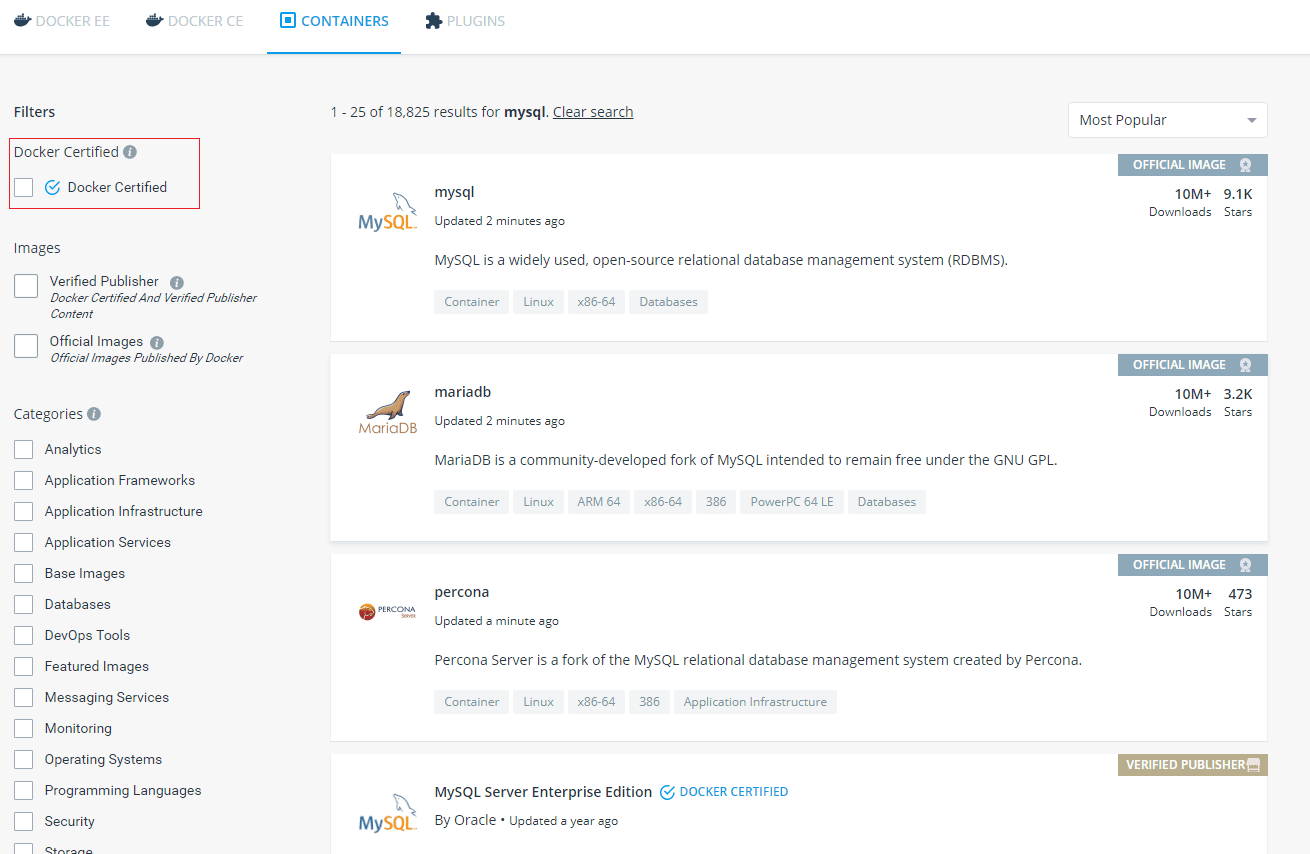
- 使用 docker search 命令来搜索镜像
[root ~]# docker ps
CONTAINER ID IMAGE COMMAND CREATED STATUS PORTS NAMES
[root ~]# docker search mysql
NAME DESCRIPTION STARS OFFICIAL AUTOMATED
mysql MySQL is a widely used, open-source relation… 9132 [OK]
mariadb MariaDB is a community-developed fork of MyS… 3233 [OK]
mysql/mysql-server Optimized MySQL Server Docker images. Create… 676 [OK]
centos/mysql-57-centos7 MySQL 5.7 SQL database server 68
mysql/mysql-cluster Experimental MySQL Cluster Docker images. Cr… 62
centurylink/mysql Image containing mysql. Optimized to be link… 61 [OK]
deitch/mysql-backup REPLACED! Please use http://hub.docker.com/r… 41 [OK]
bitnami/mysql Bitnami MySQL Docker Image 35 [OK]
tutum/mysql Base docker image to run a MySQL database se… 34
schickling/mysql-backup-s3 Backup MySQL to S3 (supports periodic backup… 29 [OK]
prom/mysqld-exporter 26 [OK]
linuxserver/mysql A Mysql container, brought to you by LinuxSe… 24
centos/mysql-56-centos7 MySQL 5.6 SQL database server 19
circleci/mysql MySQL is a widely used, open-source relation… 18
mysql/mysql-router MySQL Router provides transparent routing be… 14
arey/mysql-client Run a MySQL client from a docker container 13 [OK]
databack/mysql-backup Back up mysql databases to... anywhere! 10
openshift/mysql-55-centos7 DEPRECATED: A Centos7 based MySQL v5.5 image… 6
fradelg/mysql-cron-backup MySQL/MariaDB database backup using cron tas… 5 [OK]
genschsa/mysql-employees MySQL Employee Sample Database 4 [OK]
devilbox/mysql Retagged MySQL, MariaDB and PerconaDB offici… 2
ansibleplaybookbundle/mysql-apb An APB which deploys RHSCL MySQL 2 [OK]
jelastic/mysql An image of the MySQL database server mainta… 1
monasca/mysql-init A minimal decoupled init container for mysql 0
widdpim/mysql-client Dockerized MySQL Client (5.7) including Curl… 0 [OK]
- NAME: 镜像仓库源的名称
- DESCRIPTION: 镜像的描述
- OFFICIAL: 是否 docker 官方发布
- STARS: 类似 Github 里面的 star,表示点赞、喜欢的意思。
- AUTOMATED: 自动构建。
拉取镜像
现在拉取搜索出的MySQL
[root ~]# docker pull mysql
Using default tag: latest
latest: Pulling from library/mysql
619014d83c02: Pull complete
9ced578c3a5f: Pull complete
731f6e13d8ea: Pull complete
3c183de42679: Pull complete
6de69b5c2f3c: Pull complete
00f0a4086406: Pull complete
84d93aea836d: Pull complete
f18efbfd8d76: Pull complete
012b302865d1: Pull complete
fe16fd240f59: Pull complete
ca3e793e545e: Pull complete
51d0f2cb2610: Pull complete
Digest: sha256:6d0741319b6a2ae22c384a97f4bbee411b01e75f6284af0cce339fee83d7e314
Status: Downloaded newer image for mysql:latest
docker.io/library/mysql:latest
[root ~]# docker images
REPOSITORY TAG IMAGE ID CREATED SIZE
mysql latest 791b6e40940c 2 weeks ago 465MB
ubuntu latest ccc6e87d482b 4 weeks ago 64.2MB
hello-world latest fce289e99eb9 13 months ago 1.84kB
删除镜像
是时候删除那个无聊的hello-world镜像了
[root ~]# docker rmi hello-world
Error response from daemon: conflict: unable to remove repository reference "hello-world" (must force) - container c91b90b18884 is using its referenced image fce289e99eb9
[root ~]# docker ps
CONTAINER ID IMAGE COMMAND CREATED STATUS PORTS NAMES
发现报错了,这时候主要看两点:要么就是container实例存在,要么存在镜像依赖;
[root ~]# docker ps -a
CONTAINER ID IMAGE COMMAND CREATED STATUS PORTS NAMES
1a51d2f023c9 ubuntu:latest "/bin/sh -c 'while t…" 2 hours ago Exited (137) 2 hours ago gifted_brown
414bf796cbe4 ubuntu:latest "/bin/bash" 2 hours ago Exited (0) 2 hours ago pedantic_galileo
512061ebfa4c ubuntu:latest "/bin/bash" 2 hours ago Exited (0) 2 hours ago wizardly_brown
aa5e9ae5e5db ubuntu:latest "/bin/echo 'Hello wo…" 2 hours ago Exited (0) 2 hours ago affectionate_knuth
c91b90b18884 hello-world "/hello" 3 hours ago Exited (0) 3 hours ago admiring_pare
[root ~]# docker image inspect --format='{{.RepoTags}} {{.Id}} {{.Parent}}' $(docker image ls -q )
[mysql:latest] sha256:791b6e40940cd550af522eb4ffe995226798204504fe495743445b900e417a51
[ubuntu:latest] sha256:ccc6e87d482b79dd1645affd958479139486e47191dfe7a997c862d89cd8b4c0
[hello-world:latest] sha256:fce289e99eb9bca977dae136fbe2a82b6b7d4c372474c9235adc1741675f587e
显然,我们只要删除container即可:
[root ~]# docker rm c91b90b18884
c91b90b18884
[root ~]# docker ps -a
CONTAINER ID IMAGE COMMAND CREATED STATUS PORTS NAMES
1a51d2f023c9 ubuntu:latest "/bin/sh -c 'while t…" 2 hours ago Exited (137) 2 hours ago gifted_brown
414bf796cbe4 ubuntu:latest "/bin/bash" 2 hours ago Exited (0) 2 hours ago pedantic_galileo
512061ebfa4c ubuntu:latest "/bin/bash" 2 hours ago Exited (0) 2 hours ago wizardly_brown
aa5e9ae5e5db ubuntu:latest "/bin/echo 'Hello wo…" 2 hours ago Exited (0) 2 hours ago affectionate_knuth
最后再来删除镜像吧
[root ~]# docker rmi hello-world
Untagged: hello-world:latest
Untagged: hello-world@sha256:9572f7cdcee8591948c2963463447a53466950b3fc15a247fcad1917ca215a2f
Deleted: sha256:fce289e99eb9bca977dae136fbe2a82b6b7d4c372474c9235adc1741675f587e
Deleted: sha256:af0b15c8625bb1938f1d7b17081031f649fd14e6b233688eea3c5483994a66a3
更新镜像
针对上述ubuntu的镜像,我们能否在里面安装一些软件,然后重新生成一个镜像呢?这就是更新重新commit出一个新的镜像。
我们先跑一个ubuntu容器实例,同时在里面进行 apt-get update 更新
[root ~]# docker run -it ubuntu:latest
root@0a1556ca3c27:/# apt-get update
Get:1 http://security.ubuntu.com/ubuntu bionic-security InRelease [88.7 kB]
Get:2 http://archive.ubuntu.com/ubuntu bionic InRelease [242 kB]
Get:3 http://archive.ubuntu.com/ubuntu bionic-updates InRelease [88.7 kB]
Get:4 http://archive.ubuntu.com/ubuntu bionic-backports InRelease [74.6 kB]
Get:5 http://security.ubuntu.com/ubuntu bionic-security/main amd64 Packages [817 kB]
Get:6 http://archive.ubuntu.com/ubuntu bionic/main amd64 Packages [1344 kB]
Get:7 http://archive.ubuntu.com/ubuntu bionic/multiverse amd64 Packages [186 kB]
Get:8 http://archive.ubuntu.com/ubuntu bionic/restricted amd64 Packages [13.5 kB]
Get:9 http://archive.ubuntu.com/ubuntu bionic/universe amd64 Packages [11.3 MB]
Get:10 http://security.ubuntu.com/ubuntu bionic-security/restricted amd64 Packages [27.5 kB]
Get:11 http://security.ubuntu.com/ubuntu bionic-security/multiverse amd64 Packages [7064 B]
Get:12 http://security.ubuntu.com/ubuntu bionic-security/universe amd64 Packages [818 kB]
Get:13 http://archive.ubuntu.com/ubuntu bionic-updates/multiverse amd64 Packages [11.1 kB]
Get:14 http://archive.ubuntu.com/ubuntu bionic-updates/universe amd64 Packages [1345 kB]
Get:15 http://archive.ubuntu.com/ubuntu bionic-updates/restricted amd64 Packages [41.2 kB]
Get:16 http://archive.ubuntu.com/ubuntu bionic-updates/main amd64 Packages [1104 kB]
Get:17 http://archive.ubuntu.com/ubuntu bionic-backports/universe amd64 Packages [4252 B]
Get:18 http://archive.ubuntu.com/ubuntu bionic-backports/main amd64 Packages [2496 B]
Fetched 17.6 MB in 10s (1759 kB/s)
Reading package lists... Done
root@0a1556ca3c27:/# exit
exit
此时 ID 为 0a1556ca3c27 的容器,是按我们的需求更改的容器。我们可以通过命令 docker commit 来提交容器副本:
[root ~]# docker commit -m="update test" -a="pdai" 0a1556ca3c27 pdai/ubuntu:v1.0.1
sha256:b51e9f5f98cdb5b95c34181148ed7029f0150618aa8cd0e916b10b6aea1bd4c9
可以看到已经生成成功, 且镜像的大小不一样了:
[root ~]# docker images
REPOSITORY TAG IMAGE ID CREATED SIZE
pdai/ubuntu v1.0.1 b51e9f5f98cd 5 seconds ago 92.1MB
mysql latest 791b6e40940c 2 weeks ago 465MB
ubuntu latest ccc6e87d482b 4 weeks ago 64.2MB
生成镜像
那如果是生成一个全新的镜像呢?我们使用命令 docker build ,通过创建一个 Dockerfile 文件,其中包含一组指令来告诉 Docker 如何构建我们的镜像。
这里特意指定的Base镜像为上一步修改生成的 pdai/ubuntu:v1.0.1
FROM pdai/ubuntu:v1.0.1
MAINTAINER pdai "pdai.tech"
RUN /bin/echo 'root:123456' |chpasswd
RUN useradd pdai
RUN /bin/echo 'pdai:123456' |chpasswd
RUN /bin/echo -e "LANG=\"en_US.UTF-8\"" >/etc/default/local
EXPOSE 22
EXPOSE 80
CMD /usr/sbin/sshd -D
稍微解释下 :这一部分在开发中会用到比较多,所以单独一个章节详解: Docker基础 - dockerfile详解
- 每一个指令都会在镜像上创建一个新的层,每一个指令的前缀都必须是大写的。
- 第一条FROM,指定使用哪个镜像源
- RUN 指令告诉docker 在镜像内执行命令,安装了什么。。。
- 我们使用 Dockerfile 文件,通过 docker build 命令来构建一个镜像。
接下来生成镜像:
[root docker-test]# docker build -t pdai/ubuntu:v2.0.1 .
Sending build context to Docker daemon 2.048kB
Step 1/9 : FROM pdai/ubuntu:v1.0.1
---> b51e9f5f98cd
Step 2/9 : MAINTAINER pdai "pdai.tech"
---> Running in af026ee229ea
Removing intermediate container af026ee229ea
---> 0e961cb557c9
Step 3/9 : RUN /bin/echo 'root:123456' |chpasswd
---> Running in 96bd9c40c55e
Removing intermediate container 96bd9c40c55e
---> 9e8549720043
Step 4/9 : RUN useradd pdai
---> Running in 0117278f243c
Removing intermediate container 0117278f243c
---> 87c478df56da
Step 5/9 : RUN /bin/echo 'pdai:123456' |chpasswd
---> Running in e0381eabe71a
Removing intermediate container e0381eabe71a
---> 84fd07f978ae
Step 6/9 : RUN /bin/echo -e "LANG=\"en_US.UTF-8\"" >/etc/default/local
---> Running in 8d0052d9921f
Removing intermediate container 8d0052d9921f
---> 3ed0b248224c
Step 7/9 : EXPOSE 22
---> Running in 4b5d540567cd
Removing intermediate container 4b5d540567cd
---> c0a72ad140dd
Step 8/9 : EXPOSE 80
---> Running in c9620707d038
Removing intermediate container c9620707d038
---> df42b714ecc1
Step 9/9 : CMD /usr/sbin/sshd -D
---> Running in e178826b43fe
Removing intermediate container e178826b43fe
---> a733d5a264b5
Successfully built a733d5a264b5
Successfully tagged pdai/ubuntu:v2.0.1
参数说明:
-t:指定要创建的目标镜像名.:Dockerfile 文件所在目录,可以指定Dockerfile 的绝对路径
使用docker images 查看创建的镜像已经在列表中存在,镜像ID为a733d5a264b5
[root docker-test]# docker images
REPOSITORY TAG IMAGE ID CREATED SIZE
pdai/ubuntu v2.0.1 a733d5a264b5 5 minutes ago 92.5MB
pdai/ubuntu v1.0.1 b51e9f5f98cd 15 hours ago 92.1MB
mysql latest 791b6e40940c 2 weeks ago 465MB
ubuntu latest ccc6e87d482b 4 weeks ago 64.2MB
我们可以使用新的镜像来创建容器
[root docker-test]# docker run -it pdai/ubuntu:v2.0.1 /bin/bash
root@f5332ebce695:/# id pdai
uid=1000(pdai) gid=1000(pdai) groups=1000(pdai)
root@f5332ebce695:/# exit
exit
从上面看到新镜像已经包含我们创建的用户 pdai。
镜像标签
设置镜像的Tag,类似于Git中tag?我们可以使用 docker tag 命令,为镜像添加一个新的标签
[root ~]# docker tag a733d5a264b5 pdai/ubuntu:v3.0.1
[root ~]# docker images
REPOSITORY TAG IMAGE ID CREATED SIZE
pdai/ubuntu v2.0.1 a733d5a264b5 9 minutes ago 92.5MB
pdai/ubuntu v3.0.1 a733d5a264b5 9 minutes ago 92.5MB
pdai/ubuntu v1.0.1 b51e9f5f98cd 15 hours ago 92.1MB
mysql latest 791b6e40940c 2 weeks ago 465MB
ubuntu latest ccc6e87d482b 4 weeks ago 64.2MB
注意:
- docker tag 镜像ID,这里是 a733d5a264b5 ,用户名称、镜像源名(repository name)和新的标签名(tag)。
- 使用 docker images 命令可以看到,ID为a733d5a264b5的镜像多一个v3.0.1标签。
镜像导出和导入
区别于容器的导出和导入
- 镜像导出
[root ~]# docker images
dockREPOSITORY TAG IMAGE ID CREATED SIZE
pdai/ubuntu v2.0.2 57544a04cd1a 3 months ago 91.5MB
[root ~]# docker save > pdai-ubuntu-v2.0.2.tar 57544a04cd1a
[root ~]# ll | grep pdai-u
-rw-rw-r-- 1 root root 93898240 Jun 4 09:06 pdai-ubuntu-v2.0.2.tar
[root ~]#
- 镜像导入
docker load < pdai-ubuntu-v2.0.2.tar
其中 -i 或者 < 表示从文件输入。会成功导入镜像及相关元数据,包括tag信息
可以依据具体使用场景来选择命令
- 若是只想备份images,使用save、load即可
- 若是在启动容器后,容器内容有变化,需要备份,则使用export、import
Docker 容器
上面已经展示了部分容器的使用命令了,这里会在此基础上进行拓展
容器启动
首先我们是可以这样启动容器的:
[root docker-test]# docker run -it pdai/ubuntu:v2.0.1 /bin/bash
root@f5332ebce695:/# id pdai
uid=1000(pdai) gid=1000(pdai) groups=1000(pdai)
root@f5332ebce695:/# exit
exit
-it可以连写的,表示-i -t-t: 在新容器内指定一个伪终端或终端。-i: 允许你对容器内的标准输入 (STDIN) 进行交互
容器查看
-a表示 all,所有的
[root ~]# docker ps -a
CONTAINER ID IMAGE COMMAND CREATED STATUS PORTS NAMES
f5332ebce695 pdai/ubuntu:v2.0.1 "/bin/bash" 20 minutes ago Exited (0) 20 minutes ago jolly_kepler
0a1556ca3c27 ubuntu:latest "/bin/bash" 16 hours ago Exited (0) 16 hours ago stoic_hodgkin
1a51d2f023c9 ubuntu:latest "/bin/sh -c 'while t…" 18 hours ago Exited (137) 18 hours ago gifted_brown
414bf796cbe4 ubuntu:latest "/bin/bash" 18 hours ago Exited (0) 18 hours ago pedantic_galileo
512061ebfa4c ubuntu:latest "/bin/bash" 18 hours ago Exited (0) 18 hours ago wizardly_brown
aa5e9ae5e5db ubuntu:latest "/bin/echo 'Hello wo…" 18 hours ago Exited (0) 18 hours ago affectionate_knuth
容器再启动
我们看到,刚才
pdai/ubuntu:v2.0.1的实例f5332ebce695已经停止了Exited (0) 20 minutes ago,我们能否再启这个实例?
[root ~]# docker start f5332ebce695
f5332ebce695
[root ~]# docker ps
CONTAINER ID IMAGE COMMAND CREATED STATUS PORTS NAMES
f5332ebce695 pdai/ubuntu:v2.0.1 "/bin/bash" 32 minutes ago Up 4 seconds 22/tcp, 80/tcp jolly_kepler
容器停止和重启
我们将上述容器停止,再重启
[root ~]# docker stop f5332ebce695
f5332ebce695
[root ~]# docker ps
CONTAINER ID IMAGE COMMAND CREATED STATUS PORTS NAMES
[root ~]# docker restart f5332ebce695
f5332ebce695
[root ~]# docker ps -a
CONTAINER ID IMAGE COMMAND CREATED STATUS PORTS NAMES
f5332ebce695 pdai/ubuntu:v2.0.1 "/bin/bash" 33 minutes ago Up 2 seconds 22/tcp, 80/tcp jolly_kepler
0a1556ca3c27 ubuntu:latest "/bin/bash" 16 hours ago Exited (0) 16 hours ago stoic_hodgkin
1a51d2f023c9 ubuntu:latest "/bin/sh -c 'while t…" 18 hours ago Exited (137) 18 hours ago gifted_brown
414bf796cbe4 ubuntu:latest "/bin/bash" 18 hours ago Exited (0) 18 hours ago pedantic_galileo
512061ebfa4c ubuntu:latest "/bin/bash" 18 hours ago Exited (0) 18 hours ago wizardly_brown
aa5e9ae5e5db ubuntu:latest "/bin/echo 'Hello wo…" 19 hours ago Exited (0) 19 hours ago affectionate_knuth
后台模式与进入
在使用 -d 参数时,容器启动后会进入后台, 如何进入容器呢?
- 第一种:
docker attach
[root ~]# docker ps
CONTAINER ID IMAGE COMMAND CREATED STATUS PORTS NAMES
f5332ebce695 pdai/ubuntu:v2.0.1 "/bin/bash" 38 minutes ago Up 2 seconds 22/tcp, 80/tcp jolly_kepler
[root ~]# docker attach f5332ebce695
root@f5332ebce695:/# echo 'pdai'
pdai
root@f5332ebce695:/# exit
exit
[root ~]# docker ps
CONTAINER ID IMAGE COMMAND CREATED STATUS PORTS NAMES
看到没,使用 docker attach 进入后,exit便容器也停止了。
- 第二种:
docker exec
[root ~]# docker exec -it f5332ebce695 /bin/bash
Error response from daemon: Container f5332ebce69520fba353f035ccddd4bd42055fbd1e595f916ba7233e26476464 is not running
[root ~]# docker restart f5332ebce695
f5332ebce695
[root ~]# docker exec -it f5332ebce695 /bin/bash
root@f5332ebce695:/# exit
exit
[root ~]# docker ps
CONTAINER ID IMAGE COMMAND CREATED STATUS PORTS NAMES
f5332ebce695 pdai/ubuntu:v2.0.1 "/bin/bash" 42 minutes ago Up 8 seconds 22/tcp, 80/tcp jolly_kepler
注意:
- 我特意在容器停止状态下执行了
docker exec,是让你看到docker exec是在容器启动状态下用的,且注意下错误信息; - 推荐大家使用
docker exec命令,因为此退出容器终端,不会导致容器的停止。
容器导出和导入
在生产环境中,很多时候是无法连接外网的,所以有时候需要用到容器的导入和导出。
- 容器的导出
[root ~]# docker ps
CONTAINER ID IMAGE COMMAND CREATED STATUS PORTS NAMES
f5332ebce695 pdai/ubuntu:v2.0.1 "/bin/bash" 42 minutes ago Up 8 seconds 22/tcp, 80/tcp jolly_kepler
[root ~]# docker export f5332ebce695 > ubuntu-pdai-v2.tar
[root ~]# ll
-rw-rw-r-- 1 root root 93891072 Feb 18 09:42 ubuntu-pdai-v2.tar
同时你可以发现,导出容器的时候,容器无需关闭。
- 容器导入
[root ~]# docker import ubuntu-pdai-v2.tar pdai/ubuntu:v2.0.2
sha256:57544a04cd1ad330371ca9142184ff031dc2b6df70df177994477c08fe547b25
[root ~]# docker images
REPOSITORY TAG IMAGE ID CREATED SIZE
pdai/ubuntu v2.0.2 57544a04cd1a 7 seconds ago 91.5MB
pdai/ubuntu v2.0.1 a733d5a264b5 About an hour ago 92.5MB
pdai/ubuntu v3.0.1 a733d5a264b5 About an hour ago 92.5MB
pdai/ubuntu v1.0.1 b51e9f5f98cd 16 hours ago 92.1MB
mysql latest 791b6e40940c 2 weeks ago 465MB
ubuntu latest ccc6e87d482b 4 weeks ago 64.2MB
注意看,SIZE可能是不一样的。
强制停止容器
能否强制删除一个正在运行的容器呢?
显然,加上 -f 之后是允许的。
[root ~]# docker ps
CONTAINER ID IMAGE COMMAND CREATED STATUS PORTS NAMES
f5332ebce695 pdai/ubuntu:v2.0.1 "/bin/bash" About an hour ago Up 24 minutes 22/tcp, 80/tcp jolly_kepler
[root ~]# docker rm -f f5332ebce695
f5332ebce695
[root ~]# docker ps -a
CONTAINER ID IMAGE COMMAND CREATED STATUS PORTS NAMES
0a1556ca3c27 ubuntu:latest "/bin/bash" 17 hours ago Exited (0) 17 hours ago stoic_hodgkin
1a51d2f023c9 ubuntu:latest "/bin/sh -c 'while t…" 19 hours ago Exited (137) 19 hours ago gifted_brown
414bf796cbe4 ubuntu:latest "/bin/bash" 19 hours ago Exited (0) 19 hours ago pedantic_galileo
512061ebfa4c ubuntu:latest "/bin/bash" 19 hours ago Exited (0) 19 hours ago wizardly_brown
aa5e9ae5e5db ubuntu:latest "/bin/echo 'Hello wo…" 19 hours ago Exited (0) 19 hours ago affectionate_knuth
清理停止的容器
我们看到上面还有好几个容器出于停止状态,能不能删除它们呢?
[root ~]# docker ps -a
CONTAINER ID IMAGE COMMAND CREATED STATUS PORTS NAMES
0a1556ca3c27 ubuntu:latest "/bin/bash" 17 hours ago Exited (0) 17 hours ago stoic_hodgkin
1a51d2f023c9 ubuntu:latest "/bin/sh -c 'while t…" 19 hours ago Exited (137) 19 hours ago gifted_brown
414bf796cbe4 ubuntu:latest "/bin/bash" 19 hours ago Exited (0) 19 hours ago pedantic_galileo
512061ebfa4c ubuntu:latest "/bin/bash" 19 hours ago Exited (0) 19 hours ago wizardly_brown
aa5e9ae5e5db ubuntu:latest "/bin/echo 'Hello wo…" 19 hours ago Exited (0) 19 hours ago affectionate_knuth
清理停止的容器: docker container prune
[root ~]# docker container prune
WARNING! This will remove all stopped containers.
Are you sure you want to continue? [y/N] y
Deleted Containers:
0a1556ca3c275cc692ecd6d19caed4c5be42578f81b3dfea52b24208790d160a
1a51d2f023c947f2be2d9a78eb863e854ca302c89bf354654c409e23e7dd25d7
414bf796cbe403e01b5414f2b6232c6a037af78deee4581f4935c94859b5164e
512061ebfa4c340eb03833e54d77052e33fb62cd42ab7dd7e09bf0b02a761552
aa5e9ae5e5db1760bdb8c7ddb92e4293cd7b4736be7e97314f3ef44a71bf8930
Total reclaimed space: 27.93MB
[root ~]# docker ps -a
CONTAINER ID IMAGE COMMAND CREATED STATUS PORTS NAMES
容器别名及操作
我们上述对容器的操作都是针对容器ID,这个ID是随机的,能否添加一个name对我们自己设置的name操作呢?
[root ~]# docker run -itd --name pdai-ubuntu-202 pdai/ubuntu:v2.0.2 /bin/bash
11de9755a08402d963d263a559a7daf48f4a2188398f258641240b5eb50fbc89
[root ~]# docker ps
CONTAINER ID IMAGE COMMAND CREATED STATUS PORTS NAMES
11de9755a084 pdai/ubuntu:v2.0.2 "/bin/bash" 5 seconds ago Up 4 seconds pdai-ubuntu-202
[root ~]# docker stop pdai-ubuntu-202
pdai-ubuntu-202
[root ~]# docker ps -a
CONTAINER ID IMAGE COMMAND CREATED STATUS PORTS NAMES
11de9755a084 pdai/ubuntu:v2.0.2 "/bin/bash" 26 seconds ago Exited (0) 4 seconds ago pdai-ubuntu-202
容器错误日志
例:实时查看docker容器名为user-uat的最后10行日志
docker logs -f -t --tail 10 user-uat
例:查看指定时间后的日志,只显示最后100行:
docker logs -f -t --since="2018-02-08" --tail=100 user-uat
例:查看最近30分钟的日志:
docker logs --since 30m user-uat
例:查看某时间之后的日志:
docker logs -t --since="2018-02-08T13:23:37" user-uat
例:查看某时间段日志:
docker logs -t --since="2018-02-08T13:23:37" --until "2018-02-09T12:23:37" user-uat
例:将错误日志写入文件:
docker logs -f -t --since="2018-02-18" user-uat | grep error >> logs_error.txt
Docker 仓库
仓库(Repository)是集中存放镜像的地方,它和我们的Maven仓库是一样的。以下介绍一下 Docker Hub。当然不止 docker hub,只是远程的服务商不一样,操作都是一样的。
- 可以采用共有的仓库,也可以自己搭建Docker Registry;
- 如果之前有自己的Artifactory或者Nexus,它们同样可以支持Docker Registry功能;
- 带界面的也可以使用Harbor等;
公有仓库
我们以官方的docker hub为例,进行注册和理解。很多人会说官方的速度极慢或者私有仓库上传慢,不试试你怎么知道呢?
- 注册官方docker hub ,最新的名字叫docker cloud
https://hub.docker.com/ 在新窗口打开
我注册的用户名是 realpdai
- 本地登录 刚才注册的账户
[root ~]# docker login
Login with your Docker ID to push and pull images from Docker Hub. If you don't have a Docker ID, head over to https://hub.docker.com to create one.
Username: realpdai
Password:
WARNING! Your password will be stored unencrypted in /root/.docker/config.json.
Configure a credential helper to remove this warning. See
https://docs.docker.com/engine/reference/commandline/login/#credentials-store
Login Succeeded
- 镜像准备
[root ~]# docker tag pdai/ubuntu:v2.0.2 realpdai/ubuntu:v2.0.2
[root ~]# docker images
REPOSITORY TAG IMAGE ID CREATED SIZE
pdai/ubuntu v2.0.2 57544a04cd1a 4 hours ago 91.5MB
realpdai/ubuntu v2.0.2 57544a04cd1a 4 hours ago 91.5MB
pdai/ubuntu v2.0.1 a733d5a264b5 5 hours ago 92.5MB
pdai/ubuntu v3.0.1 a733d5a264b5 5 hours ago 92.5MB
pdai/ubuntu v1.0.1 b51e9f5f98cd 21 hours ago 92.1MB
mysql latest 791b6e40940c 2 weeks ago 465MB
ubuntu latest ccc6e87d482b 4 weeks ago 64.2MB
- 推送至Docker Hub服务器
[root ~]# docker push realpdai/ubuntu:v2.0.2
The push refers to repository [docker.io/realpdai/ubuntu]
9a2c43cbe02a: Pushed
v2.0.2: digest: sha256:4afd82dd05d0b4a340ae4f4129dcbd63136b5ec7ff92edf313108a41fb0947e0 size: 528
从推送的速度来看,大概是1.5MB/s。
- 服务器端查看
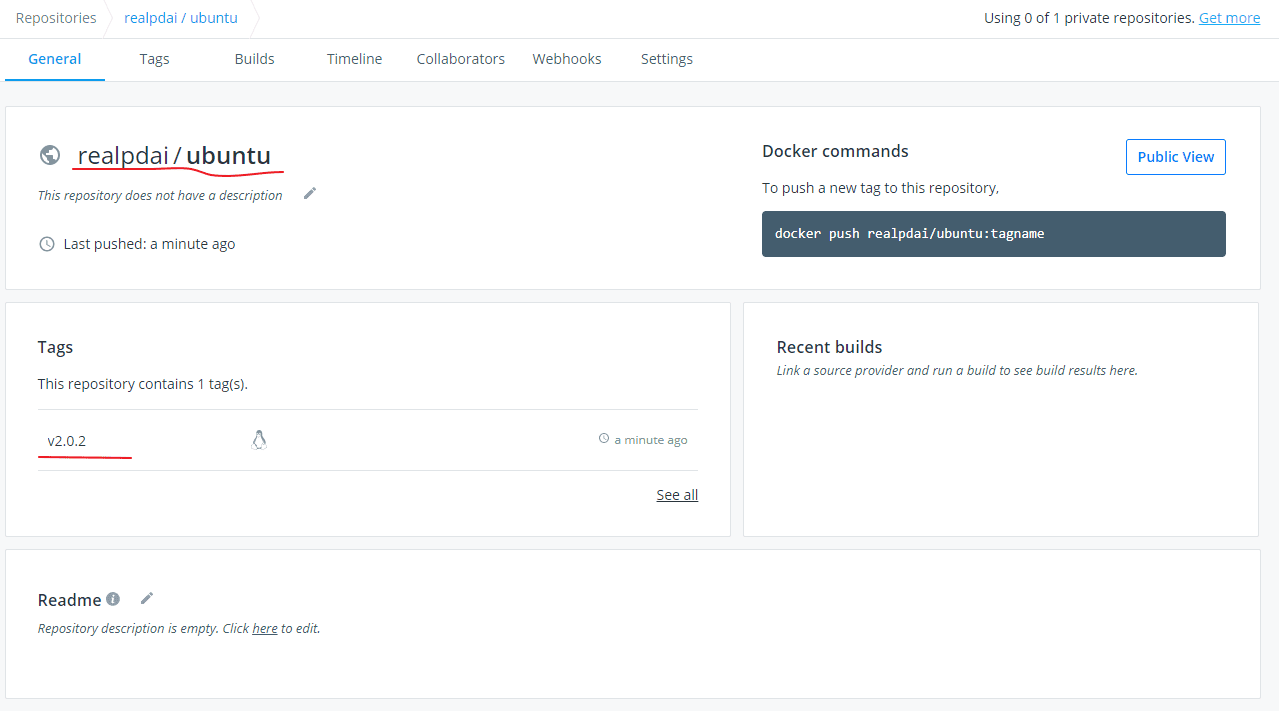
私有仓库
这里请参考后续的章节。
